The way to set MACRO
- Recording on controller.
- Recording on APP(Only ARMORX pro suport APP)
- The APP can not read the MACRO recorded on the controller so for ARMORX player we recommend you record the MACRO on APP.
- The APP can save unlimit MACRO.
About MACRO
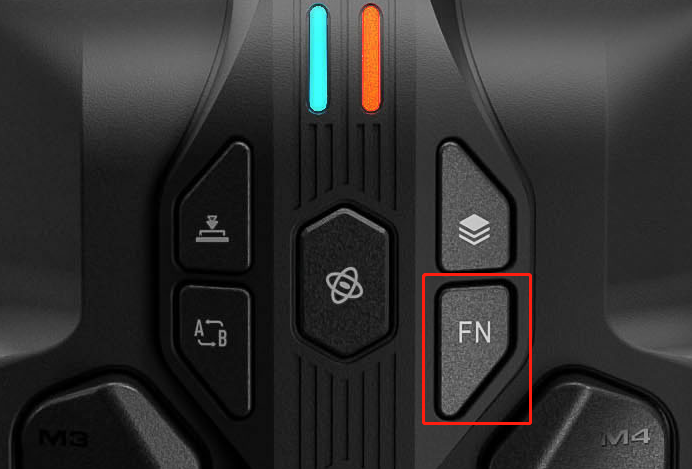
- FN(MACRO) Button: The main part of ARMORX has 5 setting buttons the button with “FN” words is FN Button which controls MACRO.
- Prepare: Connect to the console successfully.
- The buttons support MACRO function: M1/M2/M3/M4.
- The key values support be recorded: ABXY,D-pad, LB/RB/LT/RT, joystick, LS/RS.
- The MACRO function will clear the key value of back buttons.
- Factory setting: The factory setting of M1/M2/M3/M4 is A/B/D-pad up/D-pad right. Only in the first memory profile and the other two profiles are null.
The steps of recording MACRO on controller
- Enter MACRO recording mode:
- Press FN button+MACRO trigger button(one of M1-M4).
- The LED2 on the right side breathes in red and the MACRO recording mode is on.
- One MACRO button can record up to 15 key values(30 frames). The record will end if the key values are full.
- End MACRO recording:
- Press FN button once to end MACRO recording.
- The LED2 on the right side will flash twice.
- Execute MACRO:
- After recording the macro, pressing the back button to execute the MACRO;
- If you press one MACRO button during another MACRO running it will stop the running MACRO and execute the last MACRO.
- Clear one button’s MACRO:
- Hold the back button that you want to clear the MACRO + press twice FN button.
- The LED2 on the right side will flash twice in red.
- Clear all buttons’ MACRO:
- Click FN button twice.
- The LED2 on the right side will flash twice in red.
The steps of recording MACRO on APP
- MACRO recording:
- APP recording do not need enter the MACRO recording mode.
- Connect to the APP and Enter the MACRO editing interface, add macro buttons and set the interval time on the APP.
- Save the MACRO and apply it to the controller.
- You can customize and change the MACRO on the fly.
