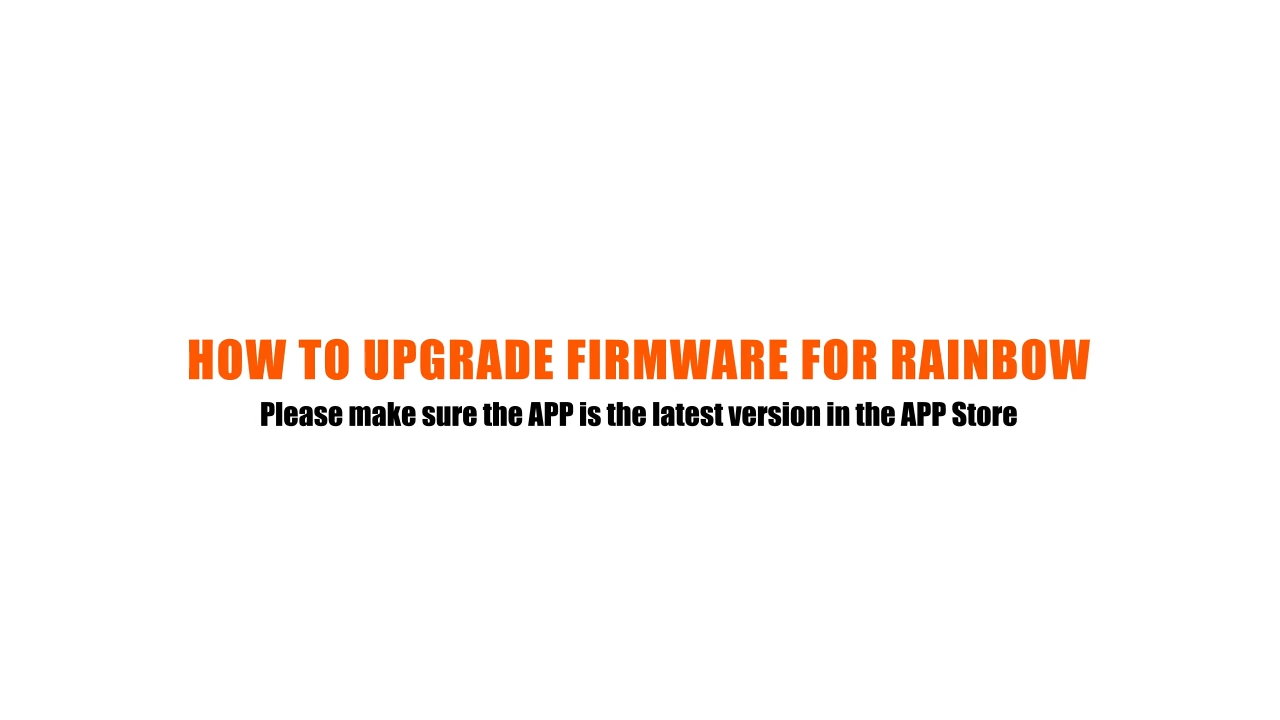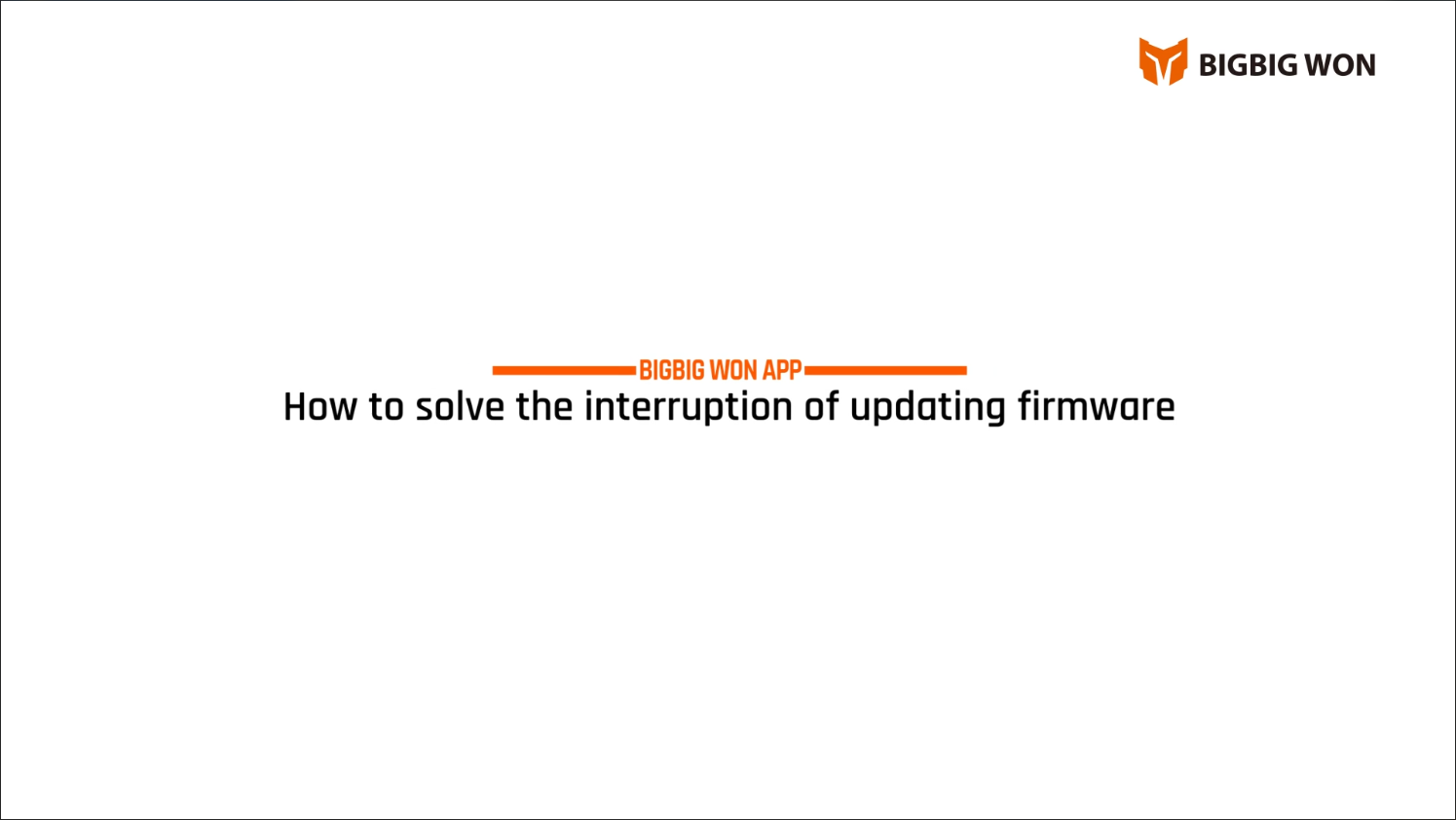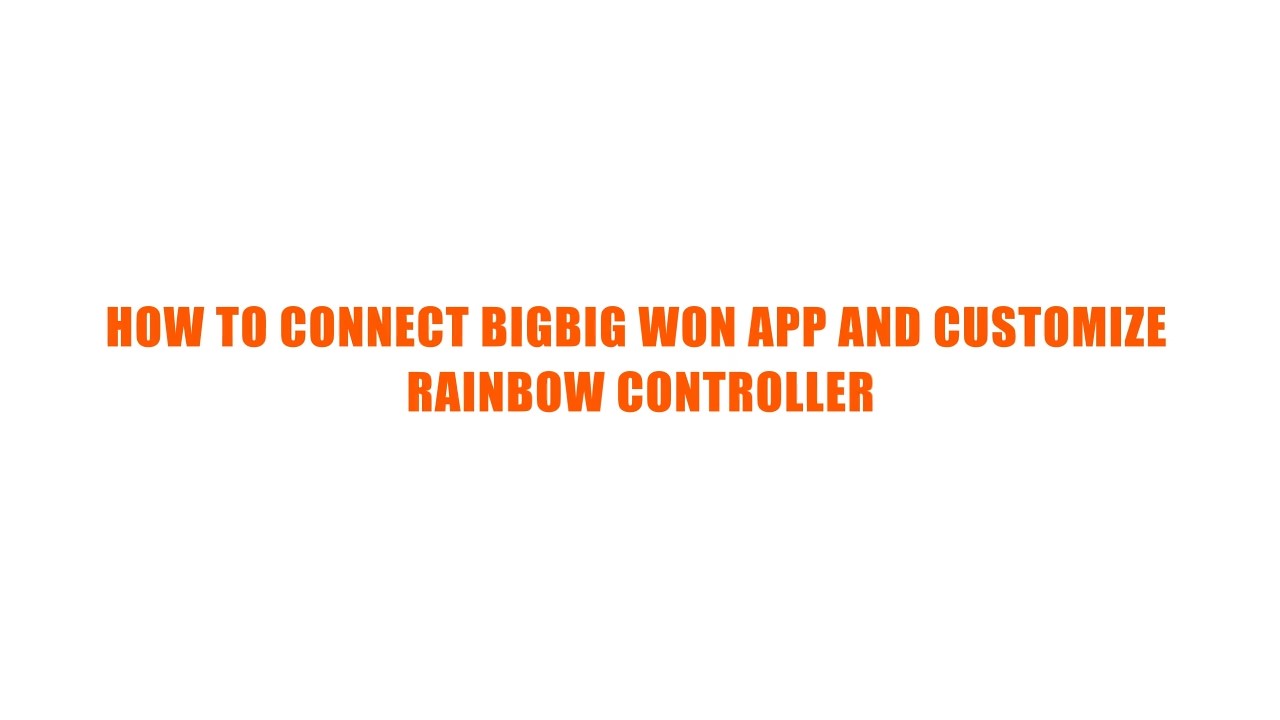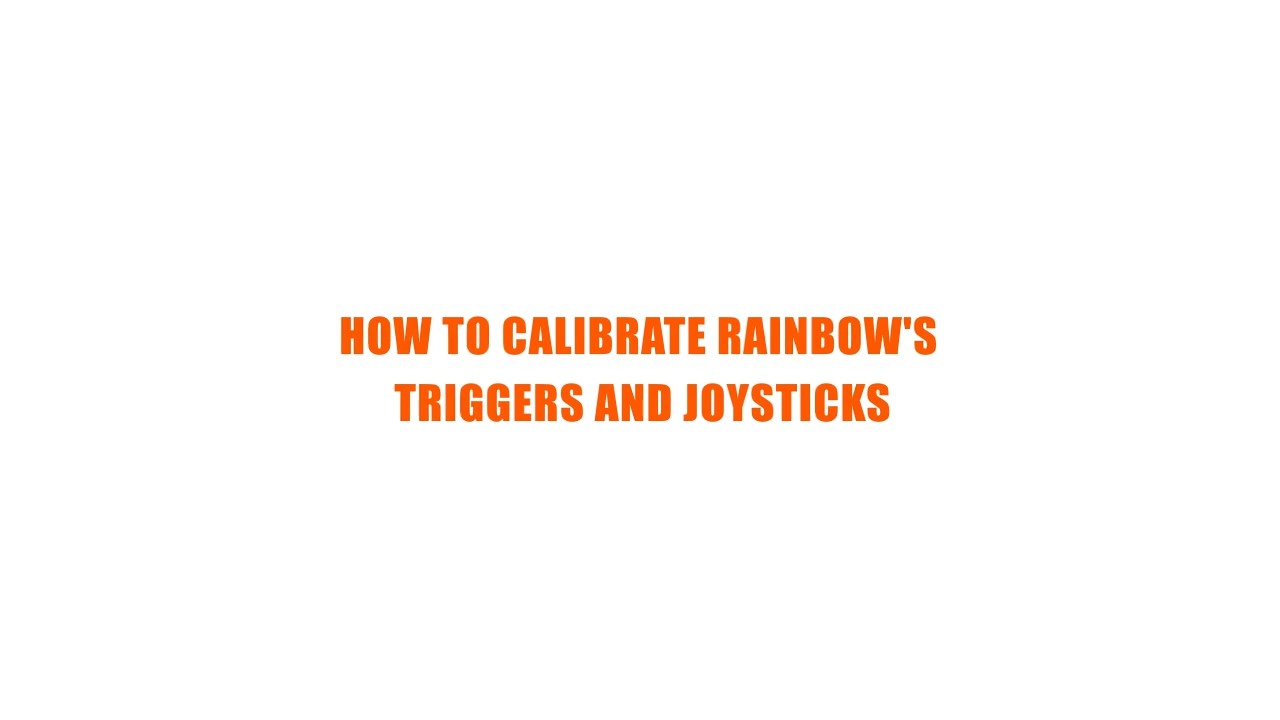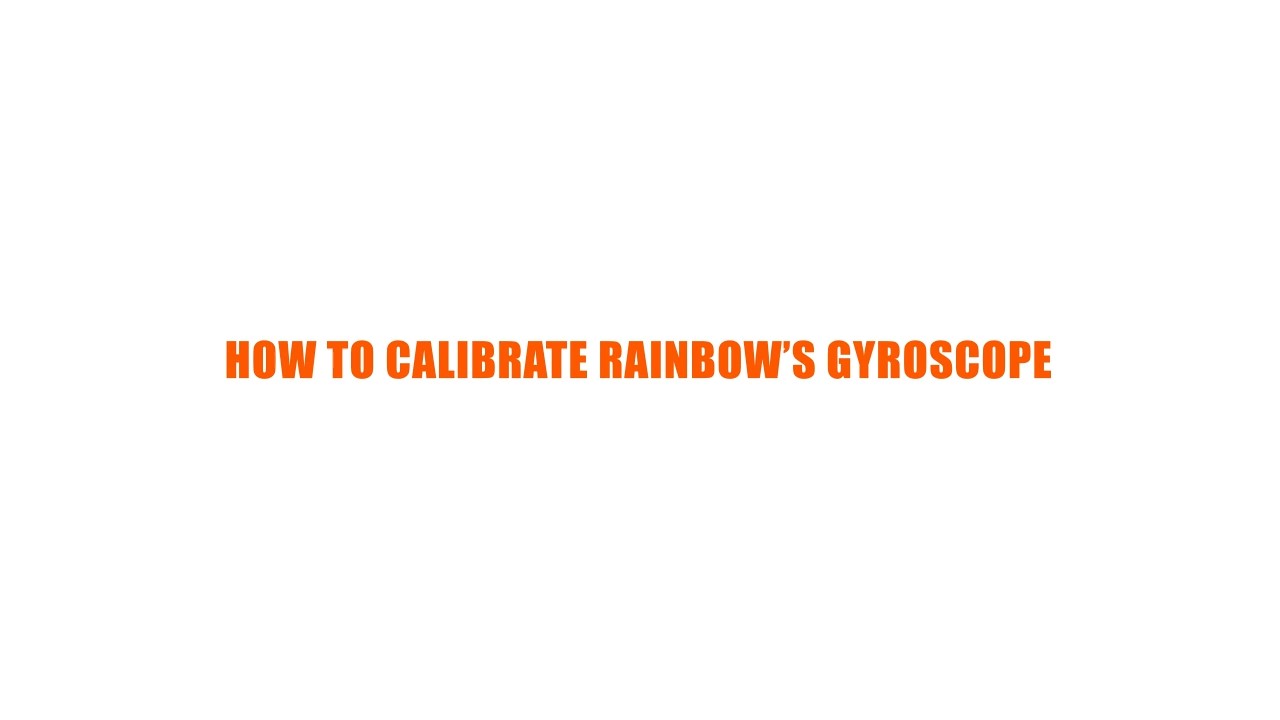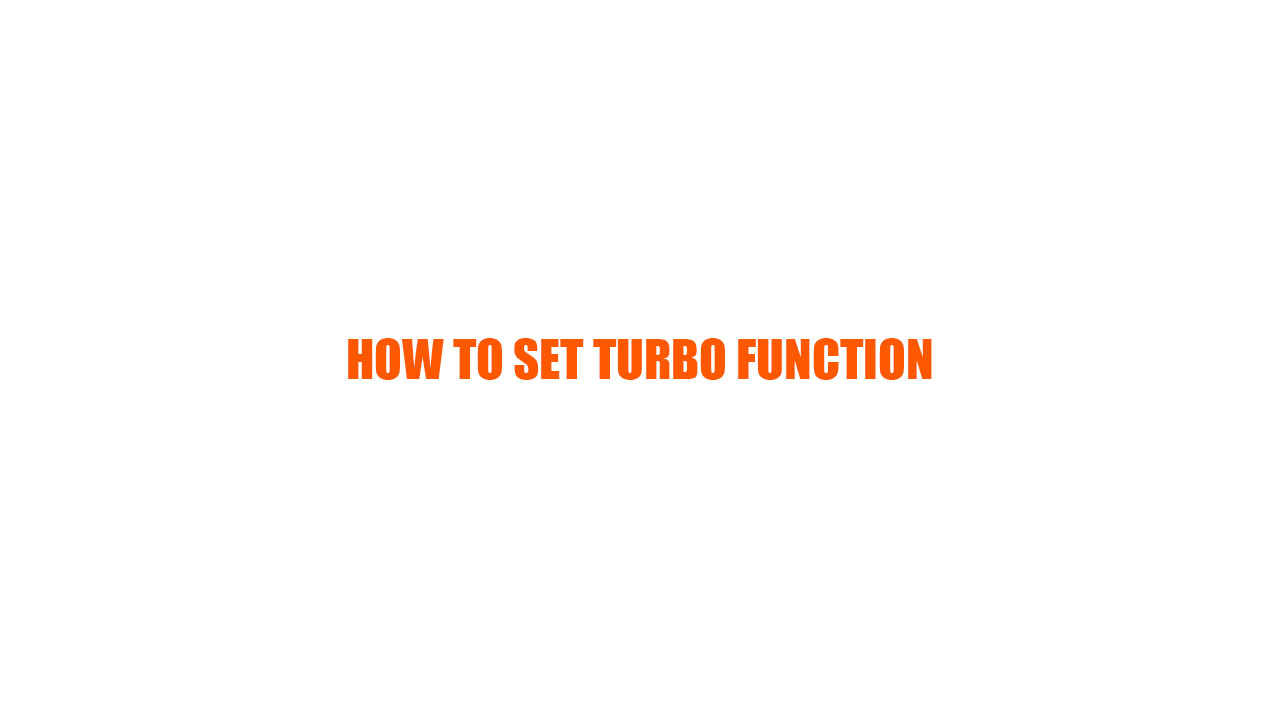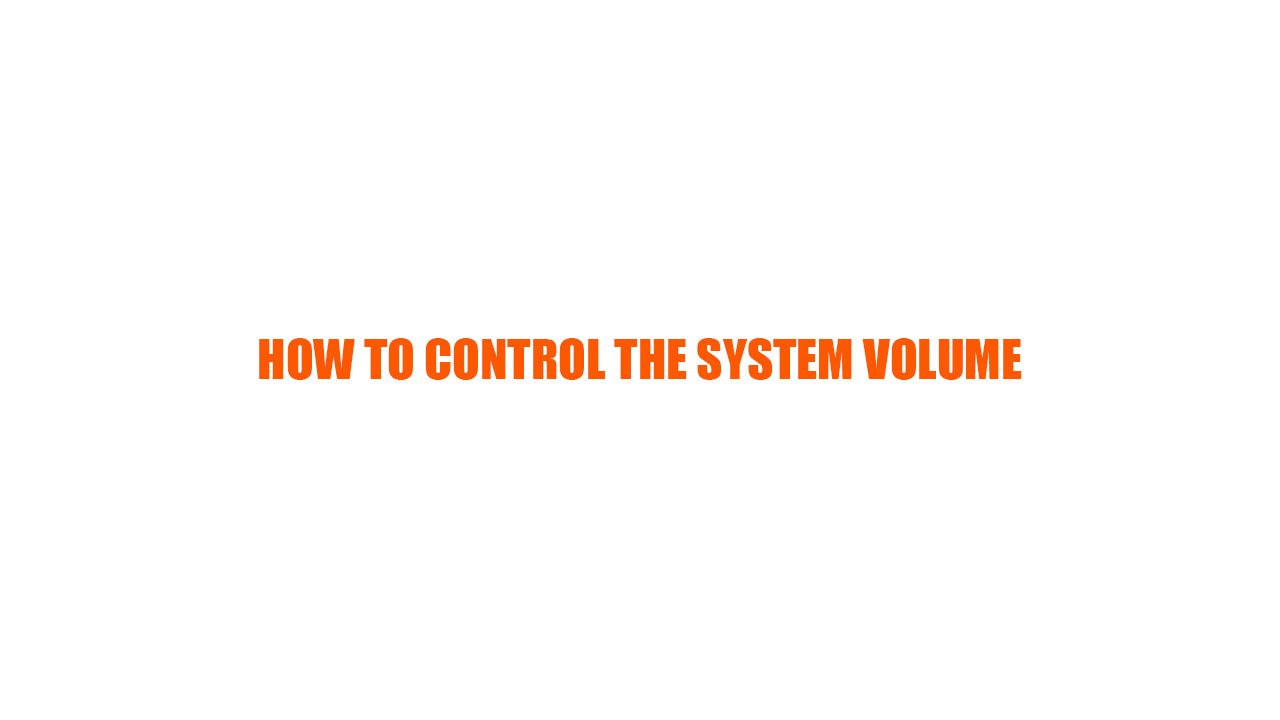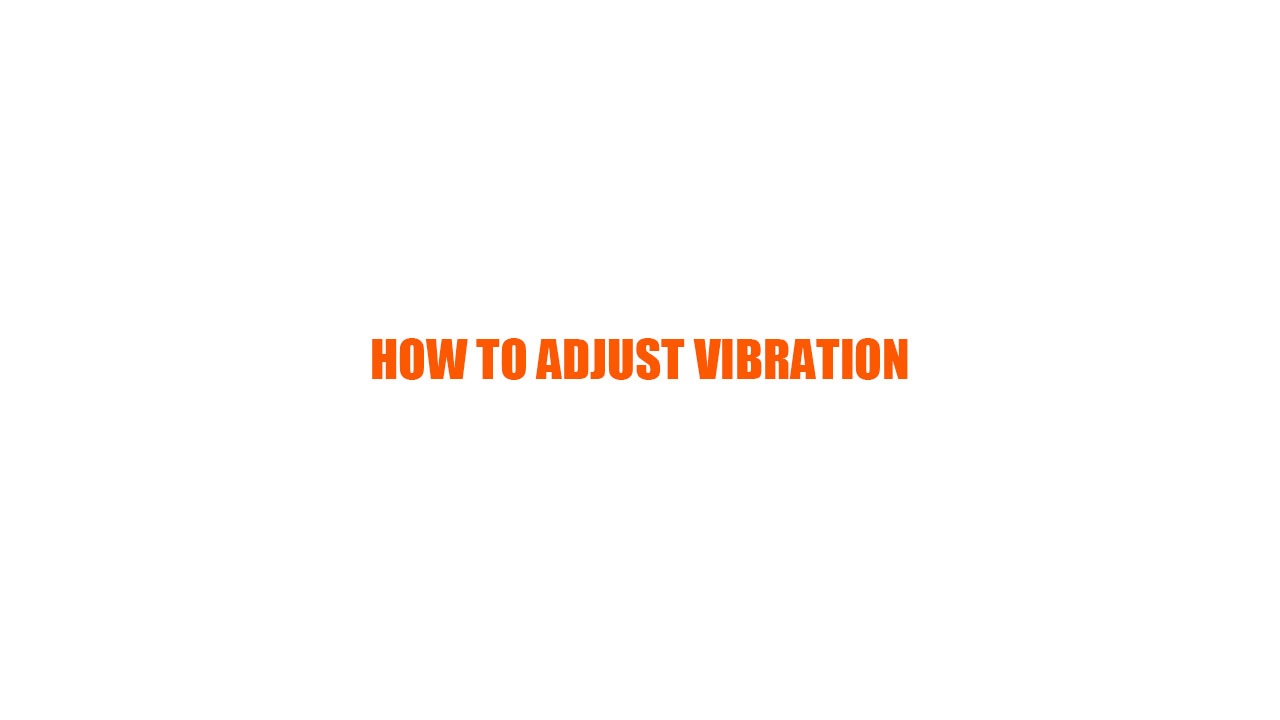RAINBOW
How to upgrade firmware for RAINBOW
a. Connect the RAINBOW controller to consoles, confirm the controller is on power.
b. Open the BIGBIGWON APP, chose RAINBOW controller at the left upper corner and press connect.
c. After connect successfully press menu button at right upper corner and then press the Upgrade equipment button.
d. During the upgrade the phone have to power on and the keep on the upgrade page.
(It is recommended that calibrate the joystick, trigger and gyro again before using)
FAQ
How to open the gyro function of RAINBOW controller
a. Connect the controller with console and open the game
b. Confirm the joystick that need to be simulated.
(The FPS game always use the right joystick to control the perspective, so simulate the right joystick. And the RAC is opposite).
c. Press FN+L3/R3(Simulate left stick press L3 and Right stick with R3) to oprn the Global gyro function. Press FN+L3/R3 again to close the function.
d. The button which can open the Response gyro function is FN+(LT/LB/RT/RB/M1/M2/M3/M4)+(L3/R3).
The(LT/LB/RT/RB/M1/M2/M3/M4) is response button and (L3/R3) is the joystick that need to be simulated.
If choose multiple button as response button is needed please hold the response buttons at the same when opening the Response gyro function.
For example FN+(LT+LB)+R3 means that both LT and LB can trigger the simulation of right joystick.
How to connect the iOS APP
a. Connect the RAINBOW controller to consoles, confirm the controller is on power.
b. Open the BIGBIGWON APP, chose RAINBOW controller at the left upper corner.
c. Press the CONNECT button below.(Android devices need to pairing in Bluetooth from system. After paring successful go back to App to connect).
d. After connection successful create a new setting to customize controller’s function.
How to connect the Android APP
a. Start the APP when the Bluetooth is turned on. (Pair in the Bluetooth is unnecessary)
b. Click the connect button and wait until it success.
c. (If the connection is failed) Open the BIGBIG WON in settings and clear cache.
d. Open the APP again, Click the connect button and wait until it success.
How to calibrate RAINBOW’s trigger and joysticks
a. Long press the view button+menu button until the four indicators keep steady on which means the controller is in the calibration mode.
b. Push the joystick to the limit and rotate it at a constant speed, repeat 3-5 times.
c. Press the LT/RT button to the limit and release, repeat 3-5 times.
d. Press the SELECT + START button at the same time again, the indicator lights flash double and then go out to show the calibration is completed.
GYRO CALIBRATION
a. Place the controller on the desktop horizontally and long press the FN + Capture button at the same time, until the Function indicator turn on and breath in orange to show it has entered the automatic calibration state.
b. Do not move or use the controller during calibration which will last about 3-5 seconds.
c. The Function indicator double flash and then go out to show the calibration is successful,indicator lights go out directly, it means that the calibration has failed and you need to re-calibrate according to the above steps.
How to set TURBO function
a. Press and hold the FN button first and then press TARGET button to set TURBO function successfully, and mode indicator flashes in orange twice .
b. Press the FN button + LEFT button of the D-pad simultaneously to switch combo frequency from fast, middle to slow.
c. Press and hold the FN button first and then press TARGET button to cancel combo function of the button.
The buttons that can be set with the TURBO function are: A/B/X/Y button, LB/RB/LT/RT button.
How to control the system volume
a. Press FN + Cross key up/down buttons of the D-pad simultaneously to set the volume
*. (Only for Windows 10 ).
How to adjust vibration
a.The intensity of the motor vibration is divided into 4 levels of strong/medium/weak/off,which can be switched cycularly, and the vibration intensity defaults to the highest gear.
b. Press and hold the FN button first and then press the right button of D-pad to adjust the vibration intensity.