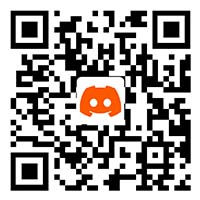Armor-X Pro
Question About Hardware Compatibility
| Yes ARRMORX support wired connection. When you want to wired connect please plug the wire into the USB port of the console directly and without the adapter. |
| You can use it 10+ hours. And normally you can use it longer because the biggest factor of battery life is vibration. |
| Attach by the battery compartment of the Xbox Series controller. |
| You do not need a battery anymore! ARMORX has a 1300mAh rechargeable battery to power the controller. |
| Yes, it is a wireless back button which has dedicated wireless 2.4G adapter. |
| PC, Xbox Seires X|S console, Xbox One console, Switch console. |
| The latency of ARMORX is same as Xbox Series controller. 125hz report rate and 8ms latency. This is the highest report rate that Xbox Series controller support. |
Question About Tactile Feedback
| The back button is for better control. You can remap the button that disturbs your operation to the back button. E.g. A: jump > M1 B: squat > M2 |
The ARMORX is designed to avoid the influence. You can hold the controller as usual and the back buttons are not easy to mis-touch.
| The ARMORX is designed to avoid the influence. You can hold the controller as usual and the back buttons are not easy to mis-touch. |
| Yes, both of the grips can use the back button. But if you use the top four-finger grip you can only use the back button by the ring finger. |
| ARMORX chose the keys which have Mecha-Tactile. It feels like the micro switches on the gaming mouse. |
| We used the 140cN operation force. The intensity is moderate and the tactile position is very clear. Won’t tire you and is not easy to mis-touch. |
| The decibel of the back button is nearly the same as original controller. |
Question About Motion Control
| Yes, ARMORX Pro supports all native motion control on Switch. |
| Yes, you can use ARMORX wirelessly on PC and you can use the motion control. |
| Yes, you can use it at the same time and the motion control won’t change your habit of using the controller. You can only use it when you need an accurate operation. |
| Yes, you can use it on Switch. But the simulate motion control conflict with the native motion control. We suggest you only use one type. |
| The default setting of motion control is off. There is a MotionAim control button to control the motion control function. Click once to turn on the motion control and click once again to turn off it. If you want to use it only when you hold a button/trigger you can set it by holding the target button + clicking the MotionAim control button. |
| The motion control won’t be changed the different platform. |
Question About Profiles, Mapping, TURBO, MACRO
| No, it won’t. |
| Protocol key value. |
| Yes, You can only remap the back buttons when not using the APP. |
| The back button will sent the original key before changed. |
| It is as same as the ELITE controller, you can set 3 independent sets of configuration. Include the data of joystick, trigger, motion control, key map, MACRO. ARMORX is a highly customizable product. You can use different settings for different games and usage scenarios. It has a profile switch button you can change the profile by just clicking once. And you can customize the ARMORX Pro by APP. The APP can save unlimited profiles, Real-time modifications and be applied to ARMORX Pro. |
| Basically, all buttons can be used except the power button and pairing button. |
| Basically, all action buttons and the back button can be set. |
Question About Firmware Update
1.APP download link: https://www.bigbigwon.com/support/controller/armorx-pro-app
2.Android and iOS are available for download.
3.The APP does not have the firmware update function. The firmware update need to download the PC tool, Download link:
What is Hair Trigger:
- Software Hair Trigger means you can activate the trigger anywhere the distance of the trigger. e.g. You can activate the shoot action even in the middle of the trigger.
- Without trigger stop-switches.
How to open and close:
- The only way to open ARMORX Pro Hair Trigger: Open in the APP, at the bottom of trigger page.(only for ARMORX pro)
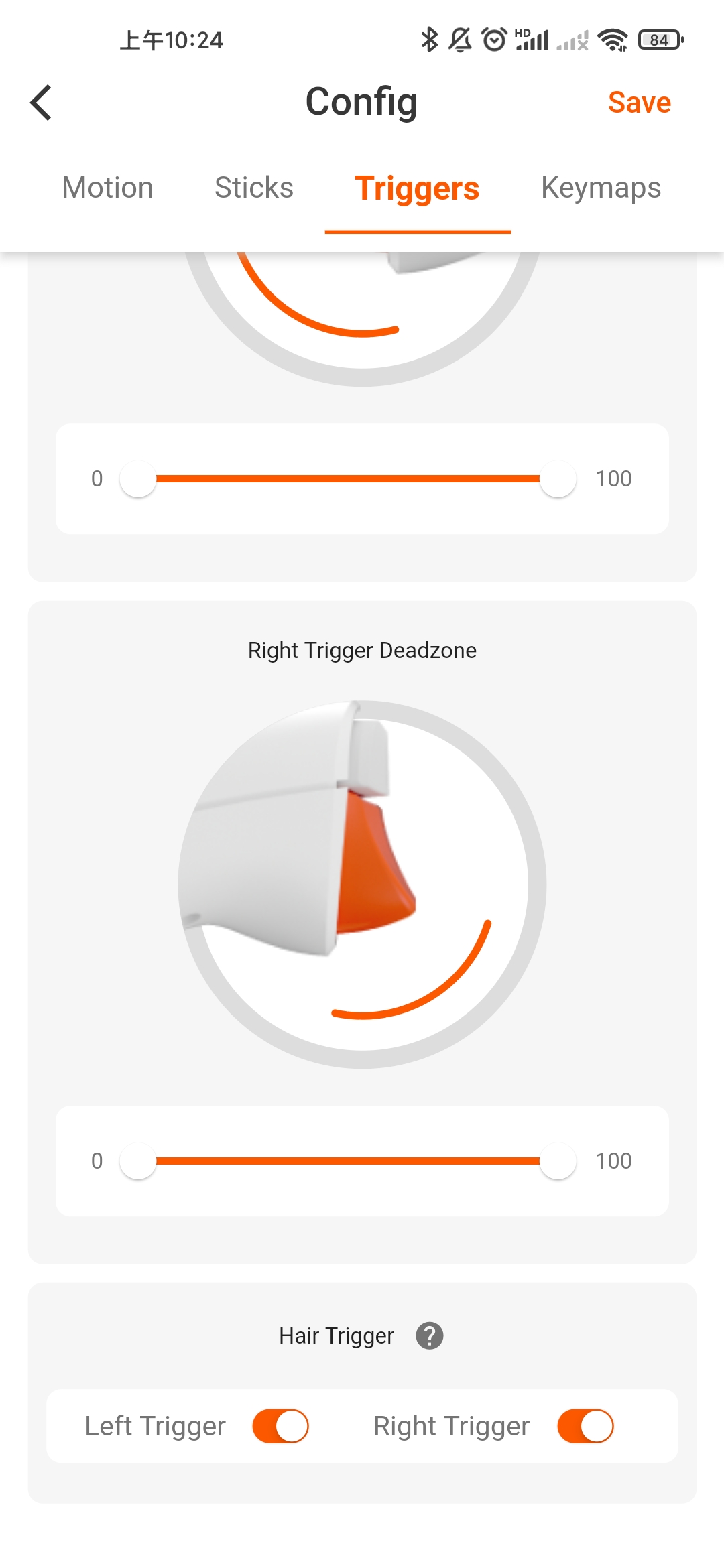
- The only way to open ARMORX Hair Trigger::
Hair trigger button open.(only for ARMORX)
What is Hair Trigger:
- Software Hair Trigger means you can activate the trigger anywhere the distance of the trigger. e.g. You can activate the shoot action even in the middle of the trigger.
- Without trigger stop-switches.
How to open and close:
- The only way to open ARMORX Hair Trigger::
Hair trigger button  open.(only for ARMORX)
open.(only for ARMORX)
There are 3 modes of motion control: Global right joystick simulation, Response right joystick simulation, Global left joystick simulation.
- Global Motion Control: After opening the Global Motion Control the gyroscope will work all time. The Global mode can be set to control the left joystick or right joystick and the default setting is the right joystick for view control, motionAim.
- Response Motion Control: After opening the Response Motion Control Only when the specified button is pressed, the motion control will be turned on, and when the button is released, the motion control will be turned off.
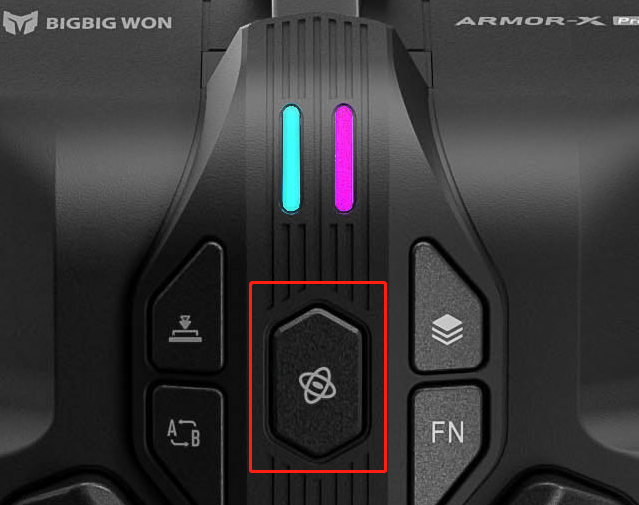
Global right joystick simulation: Recommended mode
The factory default setting clicks once the MotionAim control button and this mode will open
- For shooting, games with frequent camera control.
- Open Method: Hold the MotionAim control button with “
 ” of ARMORX Pro and press the right joystick RS/R3 button. The LED2 on the right side will be purple.
” of ARMORX Pro and press the right joystick RS/R3 button. The LED2 on the right side will be purple. - Close Method: Click once MotionAim control button.
- Restore the last motion mode: click the MotionAim control button once again.
Response right joystick simulation: Recommended mode
- For shooting, games with frequent camera control.
- Hold the MotionAim control button with “
 ” of ARMORX Pro + trigger button and press the right joystick RS/R3 button. The LED2 on the right side will be purple.
” of ARMORX Pro + trigger button and press the right joystick RS/R3 button. The LED2 on the right side will be purple. - Close Method: Click once MotionAim control button.
- Restore the last motion mode: click the MotionAim control button once again.
Global left joystick simulation
- For racing, flight games.
- Open Method: Hold the MotionAim control button with “
 ” of ARMORX Pro and press left joystick LS/L3 button. The LED2 on the right side will be purple.
” of ARMORX Pro and press left joystick LS/L3 button. The LED2 on the right side will be purple. - Close Method: Click once MotionAim control button.
- Restore the last motion mode: click the MotionAim control button once again.
1. Attachment of ARMORX & ARMORX Pro: Attach by the battery compartment of the Xbox Series controller.
2. Before attachment: Remove the battery compartment cover and battery of the Xbox Series controller.
3. Attach method 1: Attach the main body first.
- Slide the ARMORX into battery compartment.
- Plug the USB-C flexible cable of ARMORX into the USB port of Xbox Series controller.
4. Attach method 2: Attach the USB-C flexible cable first.
- Plug the USB-C flexible cable of ARMORX into the USB port of Xbox Series controller.
- Slide the ARMORX into battery compartment.
5. Disassemble: Slide out the main body then pull out USB-C flexible cable.
- Slide out the ARMORX as battery cover.
- Pull out the USB-C flexible cable of ARMORX.
Notice: Because the plug of the flexible cable is 90 degrees and tight. It is hard to pull out flexible cable first. So we recommend you take out the main body first.
Prepare:
- Download and install the BIGBIG WON ELITE APP
- Open bluetooth of your mobile.
Allow the must need permission:
1. Please allow BIGBIG WON ELITE get the location permission. Make sure to allow it!!!
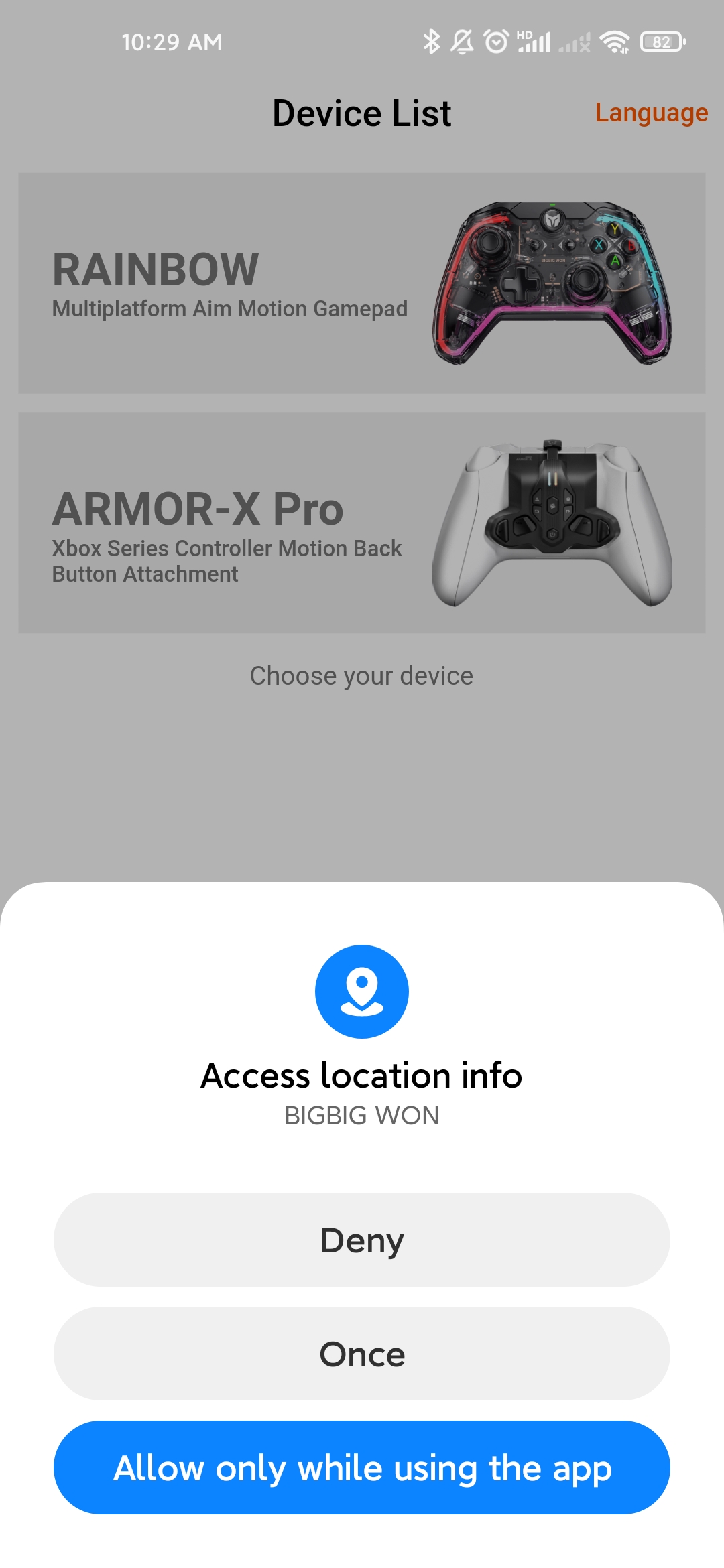
2. If it is denied, the APP will not be able to acquire Bluetooth, Be sure to Allow the location permission settings. If you missed the permission menu and don’t know how to operate. Please delete the APP and reinstall it, and click “Allow” when the permission menu appears.
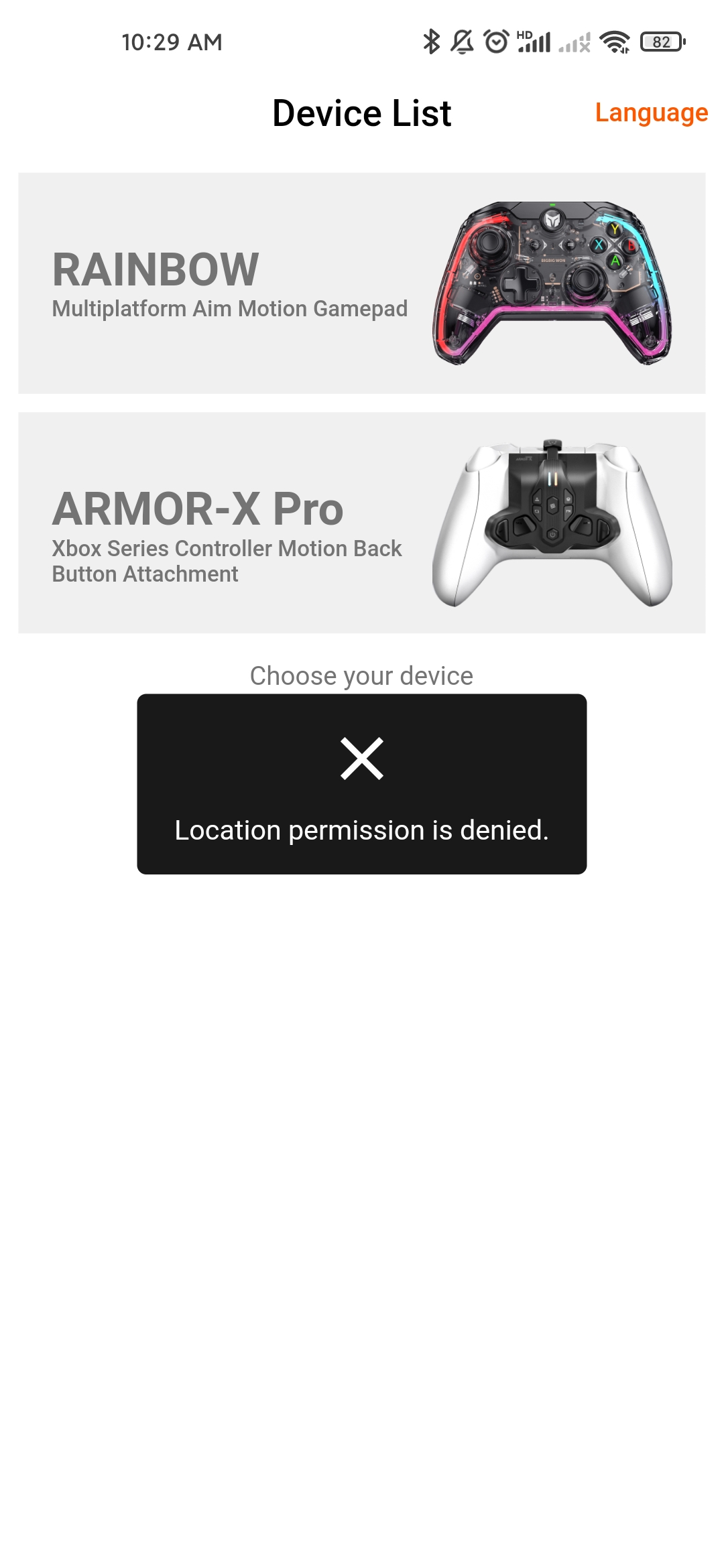
3. After open the Bluetooth and allowed the APP get location info permission click the device in the list. The APP will scanning your device.
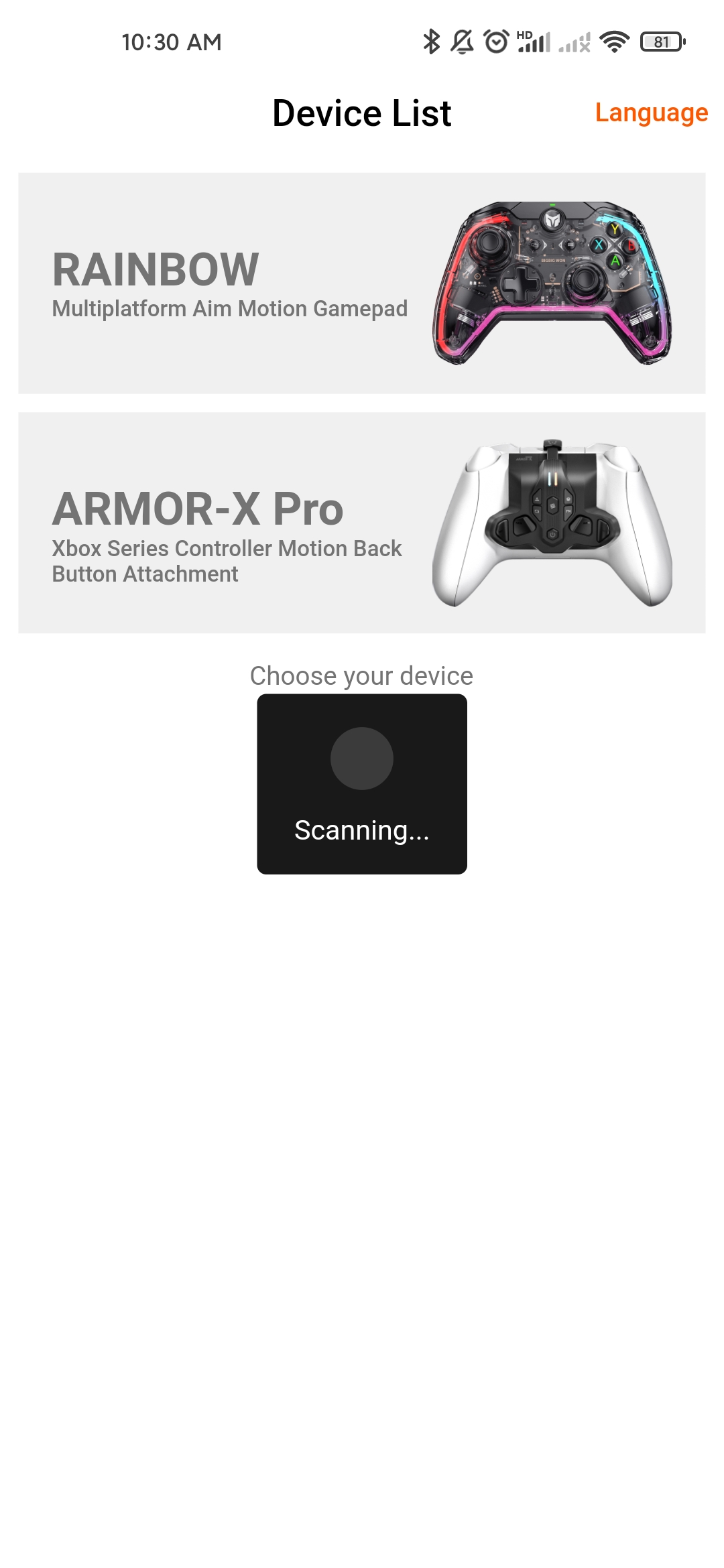
4. After the connection is successful, APP will enter the setting interface.
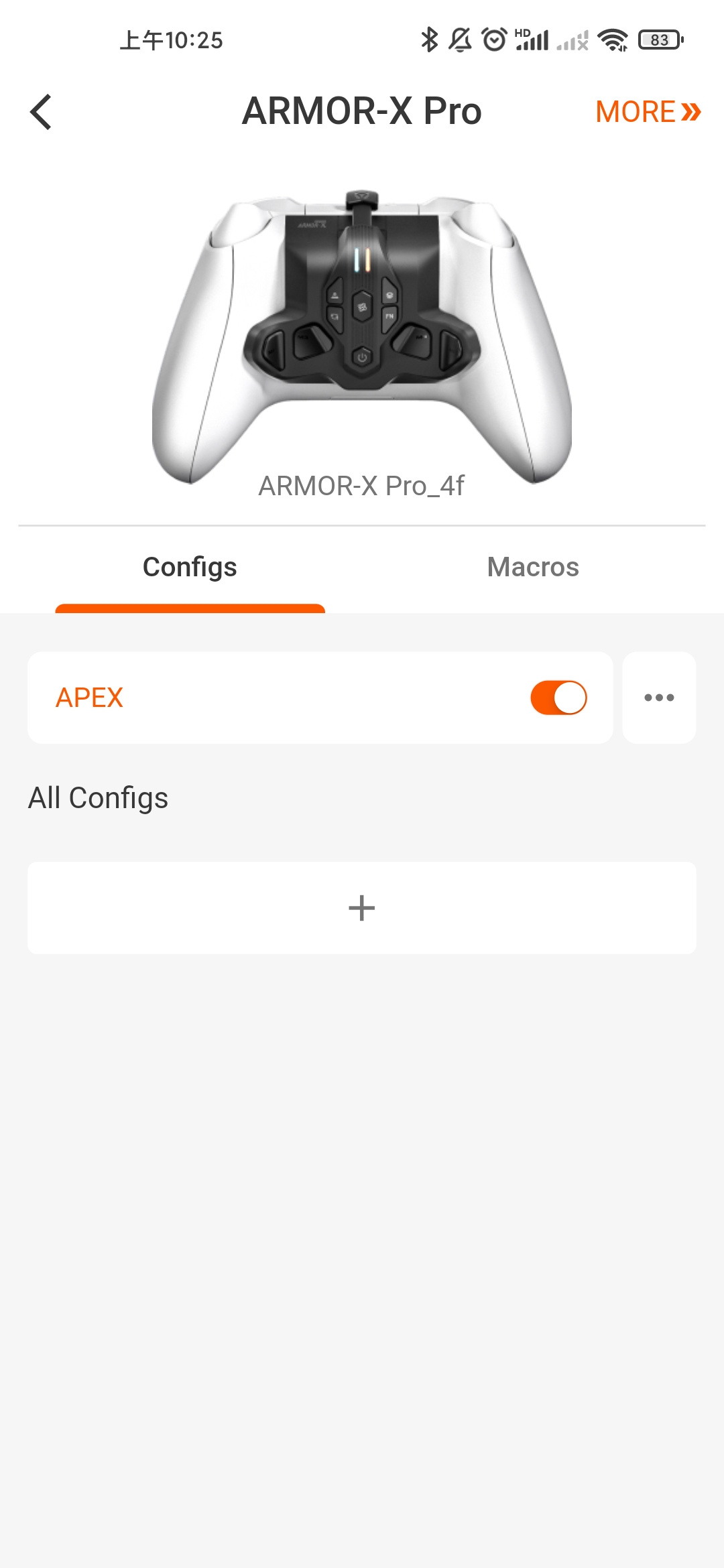
How to adjust the deadzone of joystick?
- The default set of center deadzone is 0 as same as Xbox Series controller.
- If you need to set the dead zone, you need to enter the APP to set the center dead zone of the joystick, and you can set any value from 0 to 100.
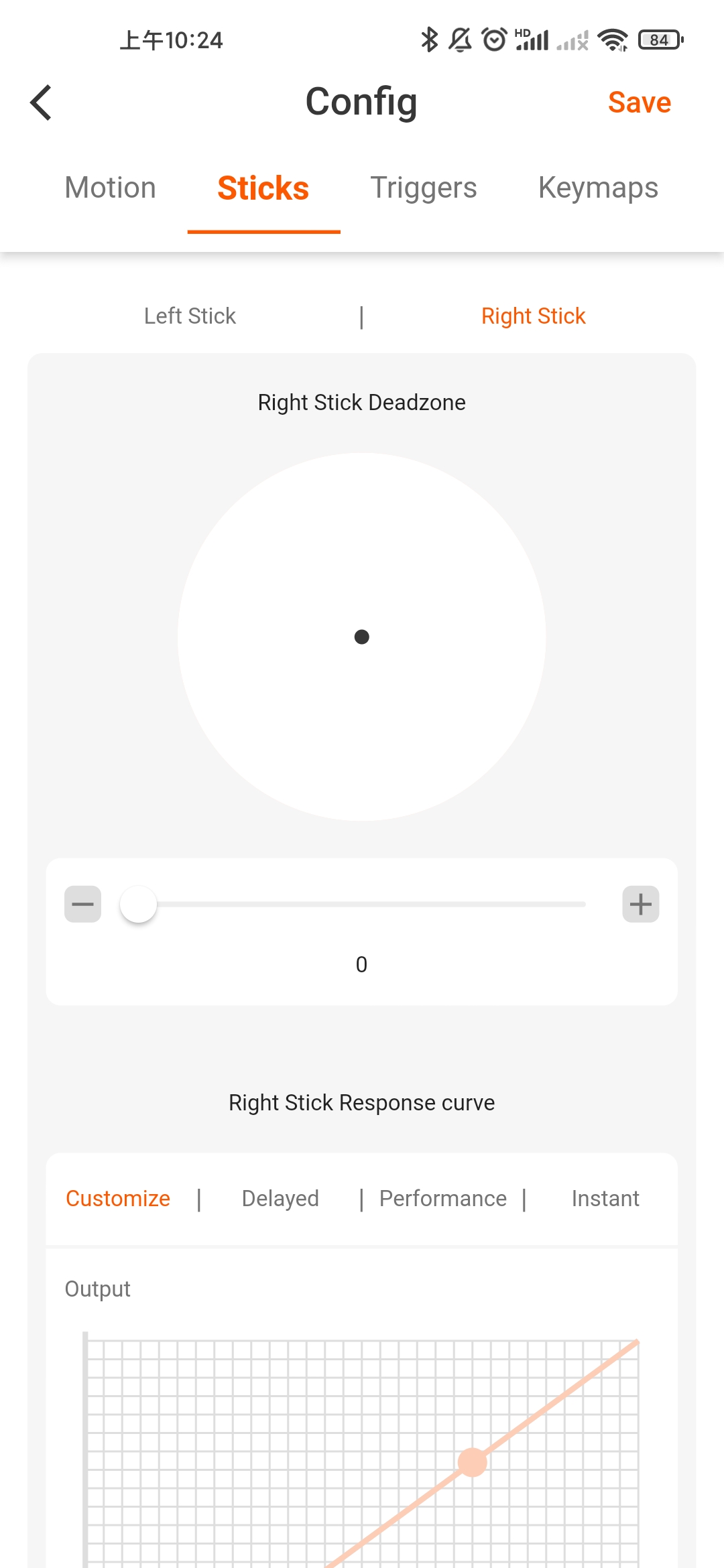
How to adjust the deadzone of joystick?
not support
1. After using ARMORX back button the Xbox Series controller can not connect to the console as normal.
2. The connect method becomes to hold the power button of ARMORX for 3 seconds, The LED1, LED2 and indicator of the controller will always on.
3. ARMORX has two indicators the LED1 on the left shows the connective to ARMORX wireless adapter. The LED2 on the right shows the connective to Xbox Series controller. Blink means disconnective and always on means connecting successfully.
About motor
- The vibration intensity defaults to the highest level.
- Support adjustment of all 4 rumble motors’ vibration intensity.
- The vibration intensity is 100%, 70%, 40%, 0.
How to adjust the vibration intensity of the large motor
- Adjustment method: FN button + D-pad-right button combination: 4 gears vibration intensity can be changed cyclically: strong, medium, weak, no.
- The controller will vibrate when adjusting vibration.
How to adjust the vibration intensity of the tiny motor
- Adjustment method: FN button + D-pad-left button combination: 4 gears vibration intensity can be changed cyclically: strong, medium, weak, no.
- The controller will vibrate when adjusting vibration.
About calibration
- This tutorial is about the calibration of the gyroscope.
- The SWITCH native motion control does not need calibration. You can calibrate ARMORX Pro on the SWITCH console if you want.
Auto Calibration:
- Attach the ARMORX Pro to the controller and open the Motion Control function.
- Put it on the desktop for 10+ seconds, it will automatically calibrate.
- We recommend you pick up the controller after 15 seconds.
Manual Calibration:
- Attach the ARMORX Pro to the controller and open the Motion Control function.
- Press menu button+share button to activate the calibration.
- After enter the calibretion mode the LED2 of ARMORX Pro on the right side will falsh twice in purple. If the calibration failed the LED2 won’t flash.
- If manual calibration fails, please repeat the above steps.
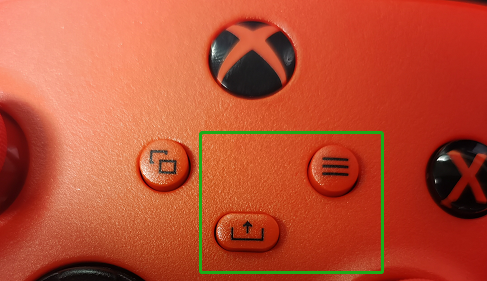
1、The wireless adapter is automatically paired, in the normal situation you do not need to pair it yourself.
2、After connecting successfully: The indicator of wireless adapter and the LED1 of ARMORX will be always on.
3、Why we called it wireless adapter instead of dongle. The answer is it has multi-platform connectivity so “adapter” is more appropriate.
- Please do not do any operation, the SWITCH system will catch the gyroscope data by default.
- Important note: It is strongly recommended not to turn on the MotionAim Control. Otherwise, the original motion control will be replaced by the motion control simulation.
- Make sure that the MotionAim Switch is turned off, and the light of LED2 is not purple.
- For those games do not have native motion control can I use the motion control simulation? Yes you can refer to the tutorial above.
Before Connect to the console:
Follow the attachment step from Basic Tutorial 01: the attachment and disassemble of ARMORX & ARMORX Pro.
Connect to PC, Xbox Series, Xbox One console:
Plug the adapter into the console’s USB port and the connection will automatically succeed.
- Plug the wireless adapter into the USB port of the consoles (For a better signal, we highly recommend you plug the adapter into the front panel).
- After the wireless adapter connects to ARMORX the LED1 of ARMORX will be always on and the indicator of wireless adapter will be always on with orange.
- Press the home button of Xbox Series controller and the connection is done.