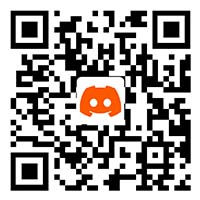Rainbow 2 Pro
Rainbow 2 Pro Firmware list 》
Rainbow 2 Pro Firmware A3949
Click here to start downloading
(Please unzip it after downloading: it contains upgrade tool, firmware, firmware update log)
Please watch the video tutorial to upgrade.
Firmware Upgrade Notes:
***** Notes:
After installing the new firmware, please be sure to update the APP version
https://www.bigbigwon.com/support/controller/Rainbow2-pro-app/
and you need to edit and apply a new configuration, because continuing to use the previous one may result in data misalignment, leading to abnormal use.
After upgrading the firmware, we highly recommend that you complete the following things, otherwise you may experience problems with non-functionality.
1. Calibrate the joystick and trigger of the controller / Calibrate the gyroscope:
To enter the joystick trigger calibration mode, press and hold the View + Menu button for 3 seconds, the light bar will turn orange breathing, which indicates that you are in calibration mode.Turn the joystick 3~5 turns and press the trigger 3~5 times to calibrate.To end the calibration mode, short press the view + menu key, the light bar will double flash orange 2 times, which indicates that the calibration mode has been exited.
If after calibration, you still find problems with the trigger or elsewhere, try resetting 2 more times.Press and hold the LOGO button for more than 10 seconds, the controller will restart and vibrate.
2. After switching off the power, press and hold the LOGO button for more than 10 seconds to reset the controller.
3. You need to delete all the previous configurations in the app and not apply them again.
4. Be sure to upgrade the firmware on both, controller and adapter, and use the new APP.
5. Adapter update: To enter update mode, you need to plug in the computer while holding down the button on the side of the adapter.
Rainbow 2Pro V5651 Firmware Upgrade Instructions:
Rainbow 2pro firmware and PC tool V1.0.3.5 are online simultaneously, this firmware update will be upgraded online using PC tools,
PC tool download address:
https://www.bigbigwon.cn/support/controller/rainbow-2-pro-app/
Note: After the firmware upgrade is completed, please be sure to:
Reset the handle first (press and hold the LOGO button for more than 10 seconds until it vibrates),
Recalibrate the joystick trigger ,Failure to do so may result in abnormal function of the buttons, joysticks, and triggers!!!!!
Note: After this controller firmware update, the receiver firmware needs to be updated synchronously, otherwise it will cause some functions to be abnormal under the 2.4G connection (press and hold the receiver pairing key to plug in the computer, and the PC tool can identify the receiver)
Note: The V5651 firmware must be used with the 2.24.0115 mobile app, otherwise some functions may not be used normally
1. Added logo light color customization (adjustable only by mobile APP)
2. Added the left stick mapping D-pad function
3. Added left and right trigger smart lock switches (after turning on, when the trigger lock is turned on, quickly press three times to remove the trigger linear value)
4. Remove the fixed key value of the screenshot key (the screenshot key can also be mapped to other keys to become a custom key)
5. Add a smart start and stop base function switch (you can choose to turn on or off smart start and stop)
6. Added Responsive Multi-Stick Curve (in addition to the default curve, 2 independent Responsive Curve configurations can be added, press to trigger)
7. Optimized the dead band compensation slider of the center/outer ring, the dead band adjustment of the center/outer ring no longer affects the curve.
8. Optimized the opening mode of simulated somatosensory and removed the combination key switch operation of FN+ joystick pressing.
9. Added simulated somatosensory trigger mode, which can map the specified button as the somatosensory switch in the APP, and can be selected as the switch mode as "global on", "on/off" and "hold" three modes.
10. Added support for PC tools